erwin DI Business User Portal (BUP) gives you access to view a business term's details, associations, valid values, mind map, and add assets to My Actions. You can view a list of all the business terms and navigate through the list using advance filtering mechanisms to find the required business term. You can also analyze miscellaneous and extended properties of a business term.
To view Business Terms in grid view, follow these steps:
- On the application menu, click Business Terms.
- Click
 .
.
By default, the Business Terms card view appears.
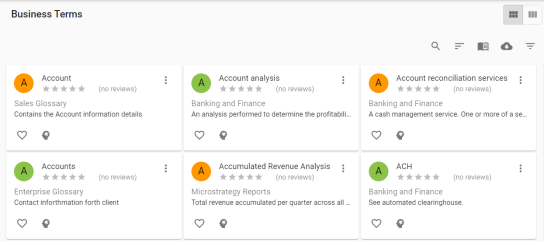
You can add the asset to available Actions based on your requirement.
The Business Terms page appears. It displays a list of business terms.
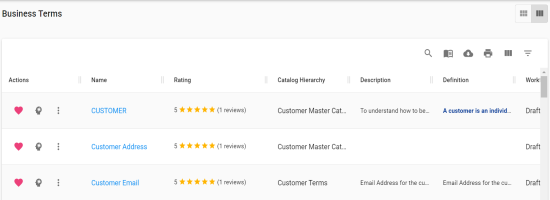
You can use the filter and export options to work on the list. For more information on the filter and export options refer to the Business Glossary topic.
To view mind maps of business terms, click ![]() . For more information on mind maps, refer to the Mind Maps topic.
. For more information on mind maps, refer to the Mind Maps topic.
Business Term Details
Business term details shows a business term's name, description, definition, and whether it is an acronym.
To view business term details, in the Business Terms grid, click <Busines_Term_Name>.
The <Business_Term_Name> page appears. The Details tab displays the Business Term Details and Classification Details sections. You can scroll down the page to view User Defined Properties, Miscellaneous Details, Extended Properties, Workflow Details, Audit Detail, and Documents sections.
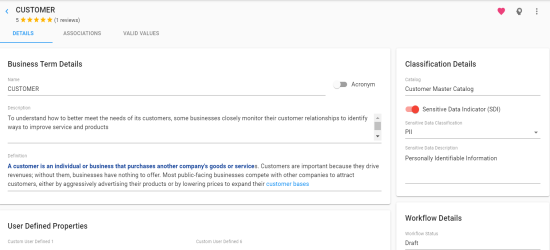
Associations
A business term may be associated with the technical and business assets. The technical assets refer to systems, environments, tables, and columns. The business assets refer to business terms, business policies, business rules, and custom assets.
To view associations of business terms, on the <Business_Term_Name> page, click the Associations tab.
The list of associated assets appears. You can click the <Asset_Name> appearing as hyperlink to view its details.
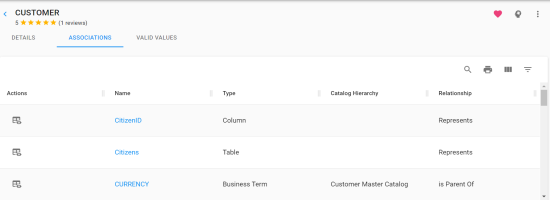
You can use filter and export options to work on the list. For more information on filter and export options, refer to the Business Glossary topic.
To view association details, under the Actions column, click ![]() for the required asset.
for the required asset.
The Association pane appears. It displays association details of the business term with the asset.
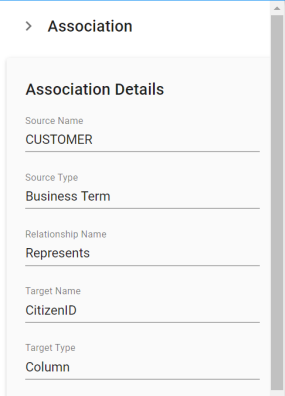
Valid Values
You can view the assigned codesets to the business term as valid values.
To view the valid values of business terms, on the <Business_Term_Name> page, click the Valid Values tab.
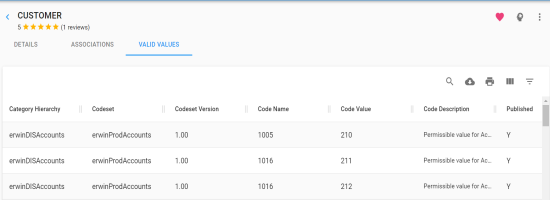
|
|
|
Copyright © 2021 erwin, Inc. All rights reserved. Copyright © 2021 Quest Software Inc. All rights reserved. All trademarks, trade names, service marks, and logos referenced herein belong to their respective companies. |